Google Chrome remains one of the most popular web browsers in the world , but even it requires additional settings for maximum efficiency and security. InfoLight.UA research and analysis group has prepared a selection of useful tips to help you improve Chrome performance and protect your data.
- Fixing screen artefacts If you’re experiencing screen artefacts while using Chrome, there’s an easy way to fix it. Enter “chrome://flags/#use-angle” in the search bar, find the “Choose ANGLE graphics backend” option, and select the OpenGL option. After restarting the browser, the problem should disappear.
- Checking for data leakage to theDark Web Google has introduced a new feature called Dark web report, which allows you to receive a report on the possible leakage of your personal data to the so-called”Dark Web”. This function analyses data such as username, date of birth, phone number, email and address. You can find this option in the security settings of your Google account.
- Protecting payment details To improve security, we recommend that you disable the automatic saving of payment details in Chrome. You can do this in the browser settings, by disabling the functions”Store and fill in payment methods ” and”Access to payment methods “.
- Speed up file downloads By default, Chrome downloads files in a single thread, which is not always efficient. You can enable parallel downloading by entering “chrome://flags/#enable-parallel-downloading” in the search bar and activating the option.
- Optimise Google services The QUIC experimental protocol may affect the speed of Google services. You can try disabling it by entering “chrome://flags/#enable-quic” and selecting Disabled. However, it is worth noting that the effect may be different for different users.
- Delete your browsing history completely For complete control over your privacy, you can delete your entire browsing history in your Google Account activity centre. This will erase all of your searches and web visits for the entire period of your account’ s existence.
- Reduce system load Turningoff the “Keep background apps running, when Chrome is closed” can significantly reduce the load on your computer’ s processor. You can findthis option by entering “chrome://settings/system” in the search bar of your browser.
Additional information:
Google Chrome is regularly updated to improve security and performance. The latest versions of the browser include improved tools for blocking unwanted adverts, protection against phishing and malware, and improved support for web standards.
Chrome also offers a sync feature that lets you keep your bookmarks passwords and settings across all your devices. However, users should be careful when using this feature on shared or public computers.
It is worth noting that although Chrome is very popular, it is also known for its high RAM consumption. Users with limited resources may want to consider alternative browsers or use extensions to manage tabs and optimise memory usage.
Applying these tips from InfoLight.UA will help you optimise your Google Chrome experience, improve its performance, and enhance the protection of your personal data. Remember that regularly updating your security and privacy settings is an important part of responsible internet use.

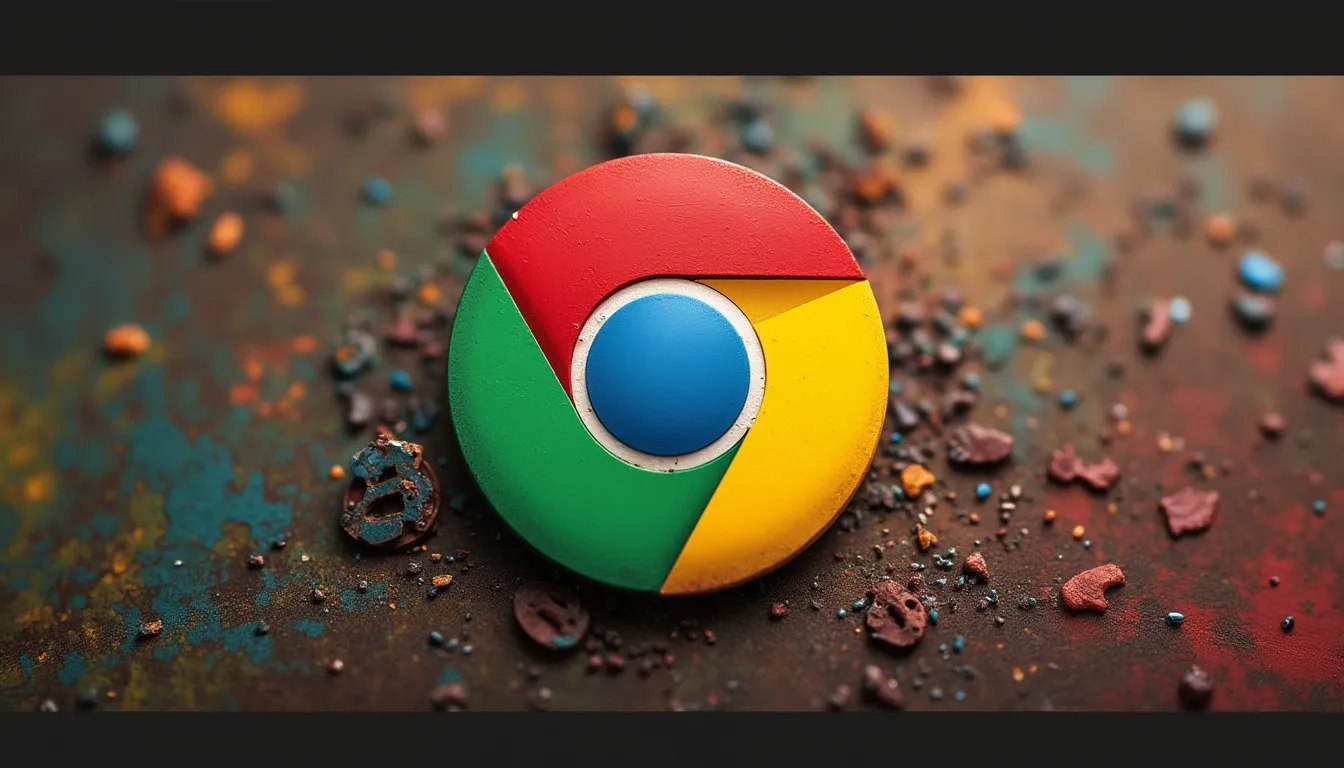
Leave a Reply